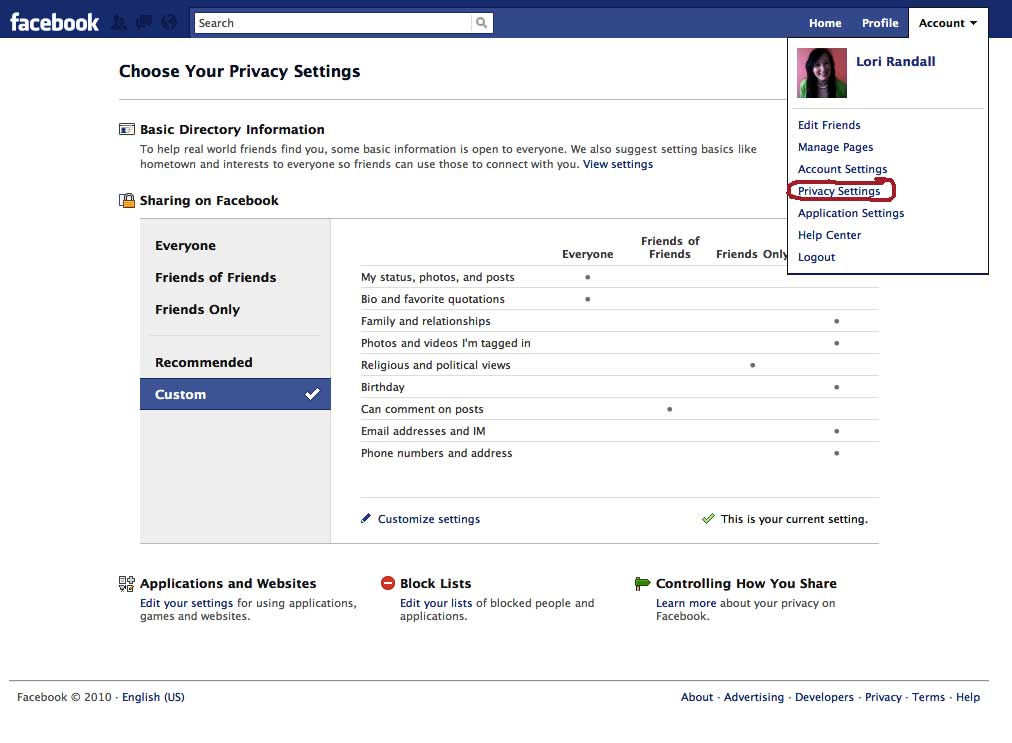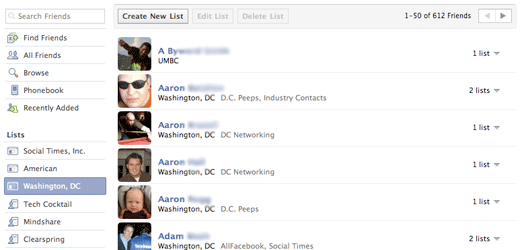Blog
HOW TO: FACEBOOK PRIVACY SETTINGS
August 3, 2010
Here at American Majority it is one of our goals to educate activists on how to properly use online media. During the presentation, Patriots 2.0, we attempt to teach the importance of getting actively involved in facebook, twitter, and other social networks.
After our Patriots 2.0 presentation, the questions come rolling in. More often than not, the questions refer to facebook privacy settings. Although, we spend an hour teaching the ins and outs of facebook it is difficult to go into depth on how to effectively establish your privacy settings. For this reason I feel it is necessary to dig deeper and get down to the nitty gritty of facebook privacy.
According to the facebook page on facebook (that sounds silly), “Facebook has led the industry in giving people the tools to control the information they share and with whom they choose to share it. User privacy has always been a top priority for the company, which has worked with such organizations as the National Center for Missing and Exploited Children and WiredSafety. Facebook is TrustE certified. Users also have the ability to share and restrict information based on specific friends or friend lists.” If their privacy settings are that great, let’s utilize them!
- Step One: Go to your facebook page and click “Account” in the top right corner. Then click “Privacy Settings” in the drop box. A page such as the one below should pop up on your screen.
- Step Two: Click “View Setting” under the “Basic Directory Information” tab. Here you can alter what others see when they search your name on facebook. This is where you can stipulate who can search for you, add you as a friend, send you messages, and see your personal information. Simply, click on the side tabs to change privacy settings. Click “Preview My Profile” to see if your settings are to your liking. This will show you the content that non-facebook friends see when they search your name.
- Step Three: Click “Back to Privacy” to continue onto the next section, “Sharing on Facebook”. Here you can manage which of your day-to-day activity can be viewed by others on facebook. This includes photos, links, status updates, and the content others share on your wall. Facebook recently installed a one touch privacy setting that gives you the option to allow only your friends to see the content of your page. This can be done by clicking “Fiends Only”. You can also customize your privacy settings by clicking “Customize Settings” (wouldn’t you have guessed it). To preview how your profile appears to specific individuals, click “Preview My Profile” and insert a friend’s name into the given blank at the top of the screen.
Click here for a slow-paced video that will take you through
a step-by-step guide to facebook privacy settings.
- Step Four: If you want to have various friends view your page differently from one another, you can utilize the list making tool. Click “Account” in the top right corner, then “Edit Friends” in the drop box. A page such as the one shown below will pop up on your screen.
- Step Five: Click “Create New List” and type in a title for a certain group. For example, lists can be titled: family, work, college friends, strict profile people, church friends, or whatever your little heart desires. Once you have the group titled, go through your friend list to find those who fit into that specific group. You can type their names into the given blank. Once your list is complete, click “Create List”. Repeat this for as many groups as you would like.
- Step Six: In order for a list to be able to view or be restricted from viewing certain parts of your facebook activity, go back to “Customize Settings” under “Privacy Settings”. Click on the drop box for each setting and click “Customize”. Then type in your list’s name to either hide or show your activity. To ensure that you’ve performed these steps correctly, click “Preview My Profile” and type in a person’s name from that list.
As we all know, the creators of facebook are constantly working to make their site more user-friendly. Unfortunately, this means that the layout of facebook changes on occasion. This can be frustrating, but privacy settings are sticky. Therefore, when the inevitable change occurs, your privacy settings will transfer accordingly. However, it is always important to stay aware of your settings to ensure that everything transfers correctly.
If you are having trouble activating or navigating facebook
please see our Facebook Guide for Beginners.
All above information is correct as of 8-1-10