Blog
How to Use Twitter Lists to Make Sense of Twitter
June 11, 2015
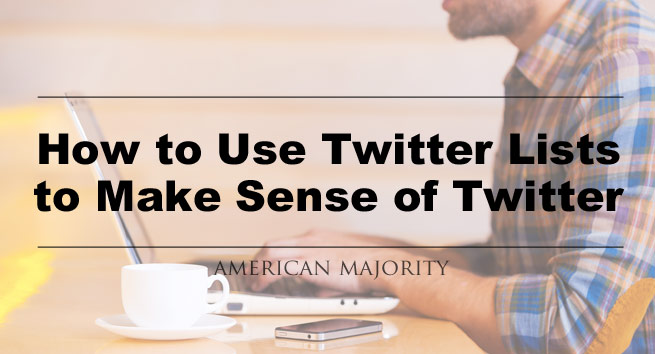
In the vast world of Twitter where any cause, big or small, can create endless numbers of tweets and retweets, information overload increases exponentially to the point where Twitter may even become “unusable.” How are you supposed to find the funny tweets from your Uncle Fred among the impossibly frequent news and political tweets that stream on your feed?
Fear not weary social media explorers, Twitter has a built in tool to allow you to sort and organize the people you follow in order to streamline your Twitter experience: Twitter lists!
Twitter Lists allow you to create your own lists as well as subscribe to feeds from others. Does Uncle Fred have a list of his favorite fishing buddies and their stories? No problem! You can subscribe and follow all of their fishing adventures in 140 character glory.
How to set up lists on Twitter:
- To manage your Twitter lists, go to your profile tab and click “lists.” From here, you will be able to create lists and manage your existing lists.
- Click “Create new list” and fill in the name and description of your list. You can also designate if you want your list to be public or private.
- Once you are finished, you will be asked to add people to your list: type in their Twitter hashtag, name, or company, and select them from the list.
- Once you’re on a user’s profile, you will see a little gear symbol (settings tab) next to their subscribe (or unsubscribe) button. Click the gear symbol and then select “add to lists,” pick your preferred list, and that’s it!
- Note that you do NOT need to follow an account in order to add them to a list.
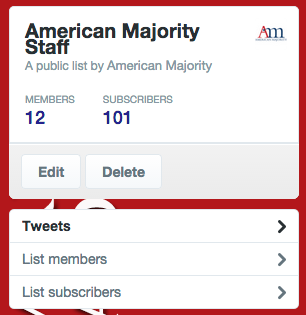 Now that you have your list setup, it essentially acts like an RSS feed: any tweets or retweets from an account in your list will show up in your list. If you are not subscribed to a member of the list, their tweets will not show up in your main feed, but they will show up in your list feed. So if you have a few friends or organizations that tweet dozens or hundreds of times a day (we’ve seen accounts that do this!), you can filter them out of your main news feed while still having a quick way to access their tweets.
Now that you have your list setup, it essentially acts like an RSS feed: any tweets or retweets from an account in your list will show up in your list. If you are not subscribed to a member of the list, their tweets will not show up in your main feed, but they will show up in your list feed. So if you have a few friends or organizations that tweet dozens or hundreds of times a day (we’ve seen accounts that do this!), you can filter them out of your main news feed while still having a quick way to access their tweets.
To subscribe to someone else’s feed (like the American Majority staff feed found here), go to their profile and look for their main “stats” (like their number of followers, their number of tweets, etc.) and you will see a “lists” count (if they have any). Click on that tab and you will see all of their public lists. Click a list of interest, and select subscribe.
And that’s it!
Now you have a way to sort between the journalists, news sources, political friends, humorous accounts, friends and family, relevant hashtags, and more! No fear of losing the classic humor of your Uncle Fred.
For more details or to see pictures, you can find the official Twitter guide of how to create a list here. Want more information on using Twitter for activism? Check out our Twitter activism video here!

[…] after you have passed the 2,000 mark. You can always add folks who won’t follow you back to a Twitter List to keep up with what they are tweeting instead of following […]